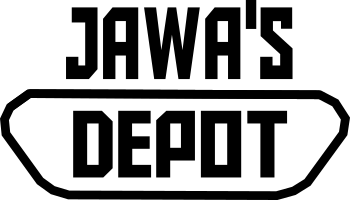ProffieOS 7.x
First thing to do! Backup your SD Card. It contains soundfonts and a copy of config *.h file of your saber that you can use as reference to do your own customization.
fett263 props & 2-buttons controls
Standard Controls While Blade is OFF
Turn On / Ignite Saber* = Click PWR / TWIST On / THRUST On
Ignite Muted = Double Click PWR
Change Preset (one at a time*) = Click AUX *if pointing down will go to previous
NEW! Scroll Presets (using twist menu) = Hold AUX
Turn Right = Next Preset
Turn Left = Previous Preset
Click PWR = Select Preset
Click AUX = go to First Preset
Play Track = Long Click PWR (pointing straight up)
Track Player = Long Click PWR parallel
Turn Right = Next Track
Turn Left = Previous Track
Click PWR = Play Current Track Once
Click AUX = Random (will play current track and then randomly select next tracks)
Hold PWR + Turn Right = Rotate (will play current track and then next sequential tracks)
Hold PWR + Turn Left = Loop Current Track
Long Click PWR = Stop Track Player
Toggle Gesture Sleep* = Hold PWR + Twist *toggles gesture controls on/off
Volume Menu = Hold PWR, Click AUX
Turn Right = Increase Volume (to max)
Turn Left = Decrease Volume (to min)
Click PWR or AUX = Exit
Change Font
Next Font = Hold AUX, Long Click PWR (parallel or up)
Previous Font = Hold Aux, Long Click PWR (pointing down)
Standard Controls While Blade is ON
Turn Off / Retract Blade = Click PWR / TWIST Off
Blast Effect = Click Aux
Multi-Blast Mode = Long Click Aux *Each Swing in Multi-Blast Mode will deflect Blast effect
To exit, click AUX or do Clash
Clash Effect = Clash Saber
Stab Effect = Stab (thrust and impact tip of blade on object)
Lockup Effect = Hold PWR + Clash Saber
Drag Effect = Hold AUX + Stab Down
Melt Effect = Hold AUX + Stab Parallel or Up
Lightning Block Effect = Hold PWR + click AUX
NEW! Force/Quote = Long Click PWR (parallel or down)
If pointing straight down will toggle Force/Quote and play
If parallel will do Force/Quote
Start/Stop Tracks = Long Click PWR (pointing straight up)
Color Change = Hold AUX + Click PWR (parallel or down)
Rotate Hilt to select color
Click AUX to revert
Click PWR to save
Change Style (All Blades)
Next Style = Hold AUX, Long Click PWR (parallel or up)
Previous Style = Hold Aux, Long Click PWR (pointing down)
fett263 props & 1-button controls
Standard Controls While Blade is OFF
Turn On / Ignite Saber* = Click PWR
Turn On / Ignite Saber (Muted) = Click + Long Click PWR
Start / Stop Tracks = Double Click PWR (pointing straight up)
Next Preset = Long Click PWR (parallel or up)
Previous Preset = Long Click PWR (pointing down)
Volume Menu = Hold PWR + Clash
Turn Right (Stepped) = Increase Volume (to max)
Turn Left (Stepped) = Decrease Volume (to min)
Click PWR = Exit
Standard Controls While Blade is ON
Turn Off / Retract Blade = Hold PWR
Clash Effect = Clash Saber
Lockup Effect = Hold PWR + Clash
Stab Effect = Stab (thrust with impact at tip of blade)
Drag Effect = Hold PWR + Stab (pointing straight down)
Melt Effect = Hold PWR + Stab (parallel or up)
Lightning Block = Double Click and Hold PWR
Blast Effect = Click / Double Click / Triple Click PWR
Multi-Blast Mode = Hold PWR + Swing
Each Swing in Multi-Blast Mode will deflect Blast effect
To exit, click PWR or do Clash
Force/Quote = Long Click PWR
Stop Track* - Double Click PWR
*if track is playing while ON
To start/select track saber must be OFF
Color Change = 4 Clicks PWR (parallel or down)
Rotate Hilt to select color
Click PWR to save
For more details : https://www.fett263.com/proffieOS7-fett263-prop-file.html
If you are new to Proffie, you will need to set up your computer (Windows OS) to upload new config. Please read this page. Follow the instructions, do not skip. Simple and easy.
To create/edit config file, you just need to understand the structure and contents of TOP, PROP, PRESETS, and BOTTOM CONFIGs. You do not have to be a programmer or coding savvy to create a config file.
Use Fett263 style library to create new blade styles.
Resources: